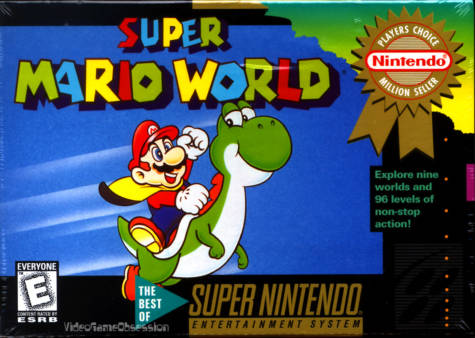The Roccat Tyon offers its users a massive deal of customisation and handy shortcuts that give you the upper hand when dealing out damage to your foes.
When I was asked to review a gaming mouse, I jumped at the opportunity. After using a roller ball mouse for the past year (for those of you who don’t remember roller ball mice, they are like dial up, only physical) I was happy to review just about any mouse available. I went in blind, not knowing which mouse I would be reviewing from Roccats eclectic selection, but I knew it would be an upgrade considering the high standard of their products.
I was not disappointed. When I opened the mail package I was delighted to learn I had been sent the Roccat Tyon, a gaming mouse that uses the slogan “Master your battlefield”. Having recently got back into Battlefield 4, I found it was pleasantly applicable. The packaging was covered in obvious references to my latest FPS addiction. Upon reading the features, I found that along with the copious amounts of buttons, it also featured a unique vertical analogue stick on the left side of the mouse. Being a right handed mouse, this stick, called the “X-celerator”, utilises the often over-looked (in terms of mouse to human function) detachable thumb.
How might a vertical only analogue stick help, you may be asking? Well let’s not forget that this mouse is obviously aimed at the Battlefield series (though it’s extra functions offer far and beyond that limited spectrum). If anyone has ever tried flying in Battlefield games on PC, I’m sure many, who have had the option of comparison to that of a gamepad, would openly admit it is not so easy to fly a jet with a mouse. The X-celerator allows you to control your pitch without the need to drag the mouse to the end of the world and back, essentially freeing your fingers and hand to ensure that bogey doesn’t outmanoeuvre you. Ascent and descent in helicopters can be performed with much more precision, and even spinning your tank turret can be controlled using the same concept. Another use, that I mapped myself, was to have either direction relating to my equipment when playing as a foot soldier. Tapping up would allow me to bring out gadget one and down tow. This made dropping a health kit or ammo pack for my team mates that much easier, as I don’t have to fumble about at the top of my keyboard, searching for the corresponding number. The video below outlines exactly how the X-celerator can give you the edge you need,
To compliment this extremely handy addition, there is a multitude of other buttons on the Tyon, 14 in total including the two way scroll wheel. Mapping each of these to specific commands in Battlefield 4 really streamlines the whole experience. Along either side of the two main standard buttons, there lies four extras, two either side. These four buttons are smaller in size, and raised up so as to not get confused with your main clickers. Along the left side, next to the X-celerator, there lies two more buttons along with a special third button that is positioned close to the bottom of the mouse, just about where your thumb might rest. The reason it is special is because it serves two purposes. If you wish, you can simply map it as any old button, but if you leave it as its default, it acts as a shift key for the mouse. Essentially this button, called the “Easy-Shift”, doubles the amount of buttons on the Tyon. When held down it changes the function of the button pressed to whatever is mapped.
Lastly is the “Dorsal Fin” button that lies between your knuckles on the top side. This button I personally find a bit hard to use as you have to lift to fingers off the main mouse click buttons to tap it either left or right with the inside of your digits. For this reason I tend to bind keys that don’t necessarily need me to be using the right click function, and that way I can use my middle finger to tap the fin in either direction. In relation to Battlefield, it serves as the perfect reload button as it right there and easy to reach. The only issue is that if you tend to panic in battle and move your hand too frantically, you run the risk of pressing it when you don’t mean to.
On the technical side, there is much to boast about with the Tyon, with a huge amount of customisation in terms of sensitivity, dpi (dots per inch), polling rate and control functions. It even has its own in built 32bit processor and 576KB memory, allowing for rapid macro execution and storage. It uses a Pro-Aim Laser Sensor R3, which runs at at least 8200dpi, giving you exact precision. It also has a 1-5mm lift off distance, meaning that if you’re lifting your mouse slightly by accident at all, it will continue to track the movement. If you prefer to lift your mouse to help you track, then the functions can be turned off.
The software for the Tyon allows you to really set your mouse up to your exact specifications. With 5 profiles as well, you can easily switch your play styles and button mappings. With each profile you can even set up directories that will automatically choose said profile. For example, if I set the directory for profile 3 to my Battlefield 4 .exe, it will automatically switch to that profile. The software even tracks your statistics, counting things like the amount of mouse clicks or the distance your mouse has moved and then rewards you with achievements. along with the choice of setting up your mouse in any way you wish, there is a macro manager that will allows you to set up sequences of attacks, movements, or any other function that can be executed with the mouse. Roccat even has it’s own side software that allows your products to communicate. Say you had a gaming keyboard from Roccat along with the Tyon, you could use this software, called Roccat Talk, to create streamlined macros.

On the design side, the Tyon delivers even more customisation. Along with its sleek, ergonomic exterior, it has 16.8m colour illumination system. There are two different sets of lights, one on the scroll wheel and another that outlines the base of the mouse, and you can set either of these lights to just about any colour you can think of. I found it hugely entertaining to sit there and test the colours you can achieve, and even though colours like brown and others that aren’t really feasible in the form of light, the colour scale is still vastly impressive. Along with the choice of colours you can set the lights to blink and flow in many different ways. You can pretty much set up your own personal light show. There is even a practical function for these lights, with each profile you design being capable of its own light configuration. This means if you happen to bind a key to switch between profiles, you could simply look at the colour scheme to see what profile is currently selected. The shape of the mouse works very well for people who tend to use a palm grip, like myself, however I could see those who tend to rock a claw grip finding that pesky dorsal fin tricky to use. The Tyon is available in two shades, white or black with black trim, with the Roccat logo complimenting the design in a silver-grey paint.
Overall, this mouse has vastly improved my gaming experience, allowing me to set up all kinds of handy shortcuts that I have found myself boasting about when playing with friends. It feels great in your hand, and glides across all surfaces with perfect tracking. The Tyon is easily the best peripheral I have ever had the pleasure of gaming with, and it allows for an incredible amount of personalisation, whether it is for aesthetic purposes or for extra functionality.