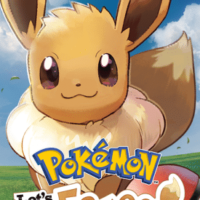
Pokemon Let’s Go Pikachu and Eevee
- Nintendo Switch
How To Transfer Pokemon from Pokemon Go
Pokemon Let’s Go Pikachu and Eevee Guide
- How to Find Shiny Pokemon
- How to Find Aerodactyl
- Partner Moves
- Pokemon Candy Types and How to Get Them
- Let’s Go Pikachu and Eevee Kanto Map
- Mega Stone Locations
- Secret Techniques and Where to Find Them
- Pokemon Let’s Go Version Exclusive Pokemon
- How to Find Every Kanto Starter: Squirtle, Bulbasaur, and Charmander
- How to Find and Battle Red
- How to Find and Battle Blue
- How To Transfer Pokemon from Pokemon Go
- How to Find and Catch the Legendary Pokemon
- How to Use the Poke Ball Plus and Get Mew
- Pokemon Nature Guide
- Catch Combos
- Where to Find Helix and Dome Fossils
- How to Find and Battle Green
The name Pokemon Let’s Go isn’t just a style choice, it’s also a reference to the ties to the hit mobile game, Pokemon Go. With the ability to transfer Pokemon from Pokemon Go, it’s possible to catch Pokemon in the real world and bring them onto your Nintendo Switch.
The only Pokemon that can be transferred so far are Generation 1 Kanto Pokemon, or their Alolan form counterparts. Shinies can also be transferred into Pokemon Let’s Go as well.
Connecting Pokemon Go to your Nintendo Switch
- Turn on Bluetooth on your phone, if it isn’t already.
- Go into the settings within Pokemon Go and tap on the Nintendo Switch option.
- On your Switch, with Pokemon Let’s Go open, head to the settings and click on “Pokemon Go Settings.”
- Click on “Pair an Account.” The devices will now both be searching and will pair automatically.
Transferring Pokemon to Let’s Go
- Head over to Fuchsia City and enter the Go Park, but don’t do anything else after entering.
- On your phone, go into your Pokemon Storage box and tap the Switch icon in the top right. This will narrow down your list into Pokemon that are available for transfer. Favorited Pokemon are not eligible, so be sure to unfavorite them if you’d like to move em.
- You can select up to 50 of these Pokemon at a time, then hit the Send to Nintendo Switch button.
- Back on Let’s Go, speak to the Park Attendant and select “Bring Pokemon.” You will then have the option of selecting which park to send them to.
- Hit “Start Communication” and the transfer will begin!
- Your Pokemon Go account will receive candy for every type of Pokemon transferred, to make it fair on both sides.
- Inside the Go Park, you can now catch the Pokemon that you have transferred over.