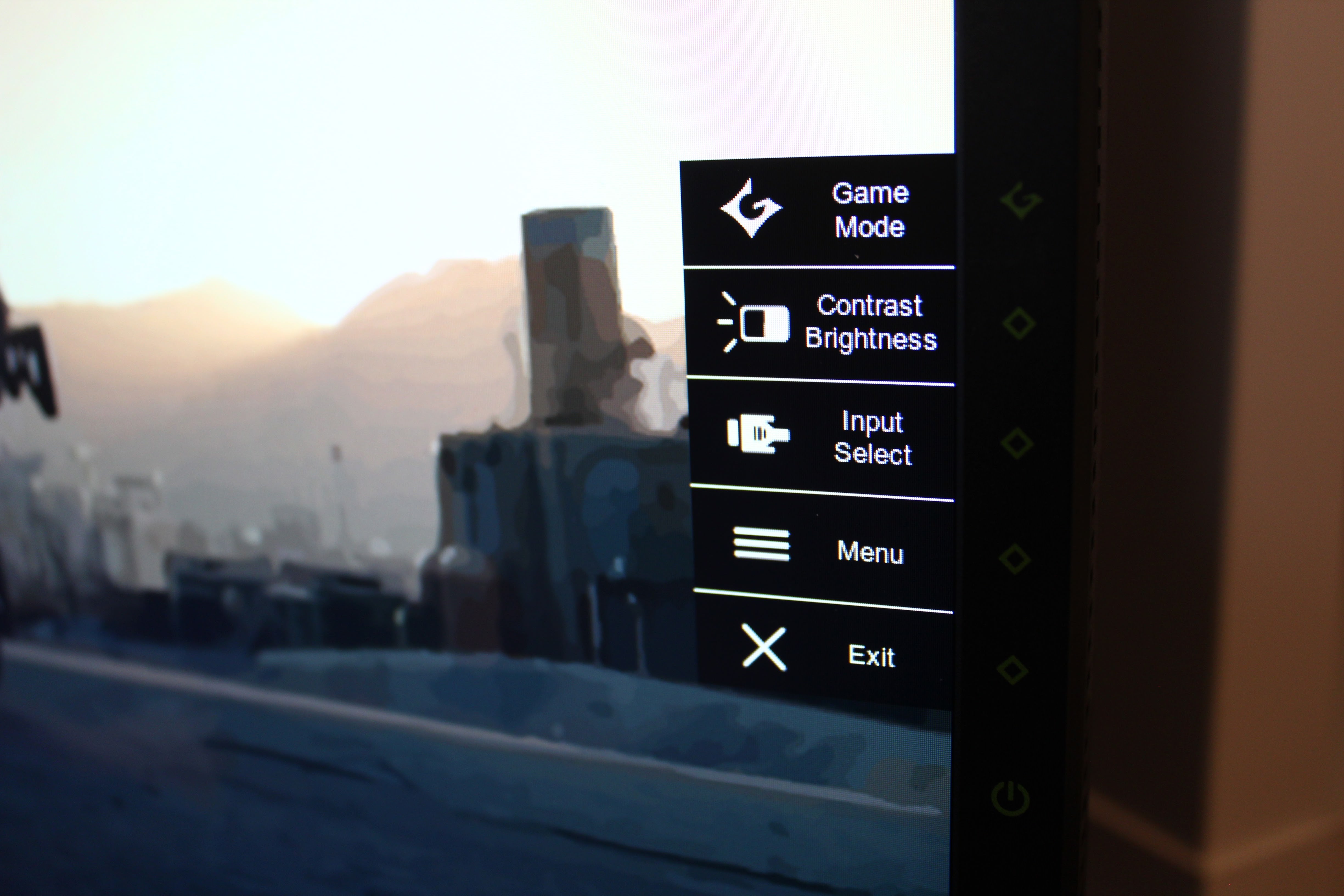The OSD set up is pretty packed out with options but is fairly sparsely laid out within sub menus rather than it all be together. Even with the layout like it is, there are a lot of options for every type of gamer who wishes to tweak pretty much everything they need to.
Pressing any of the keys on the side of the monitor will bring up the quick menu for the OSD and also brings quick access to the brightness, contrast, input selection and Game Mode. ViewSonic offers four different picture modes with six different pre-sets under the Game mode.
They don’t really look all that different from each other but the Standard Mode offers the most accurate colours and with a few further tweaks to the colour mode the colour accuracy can be brought to a pretty decent level.
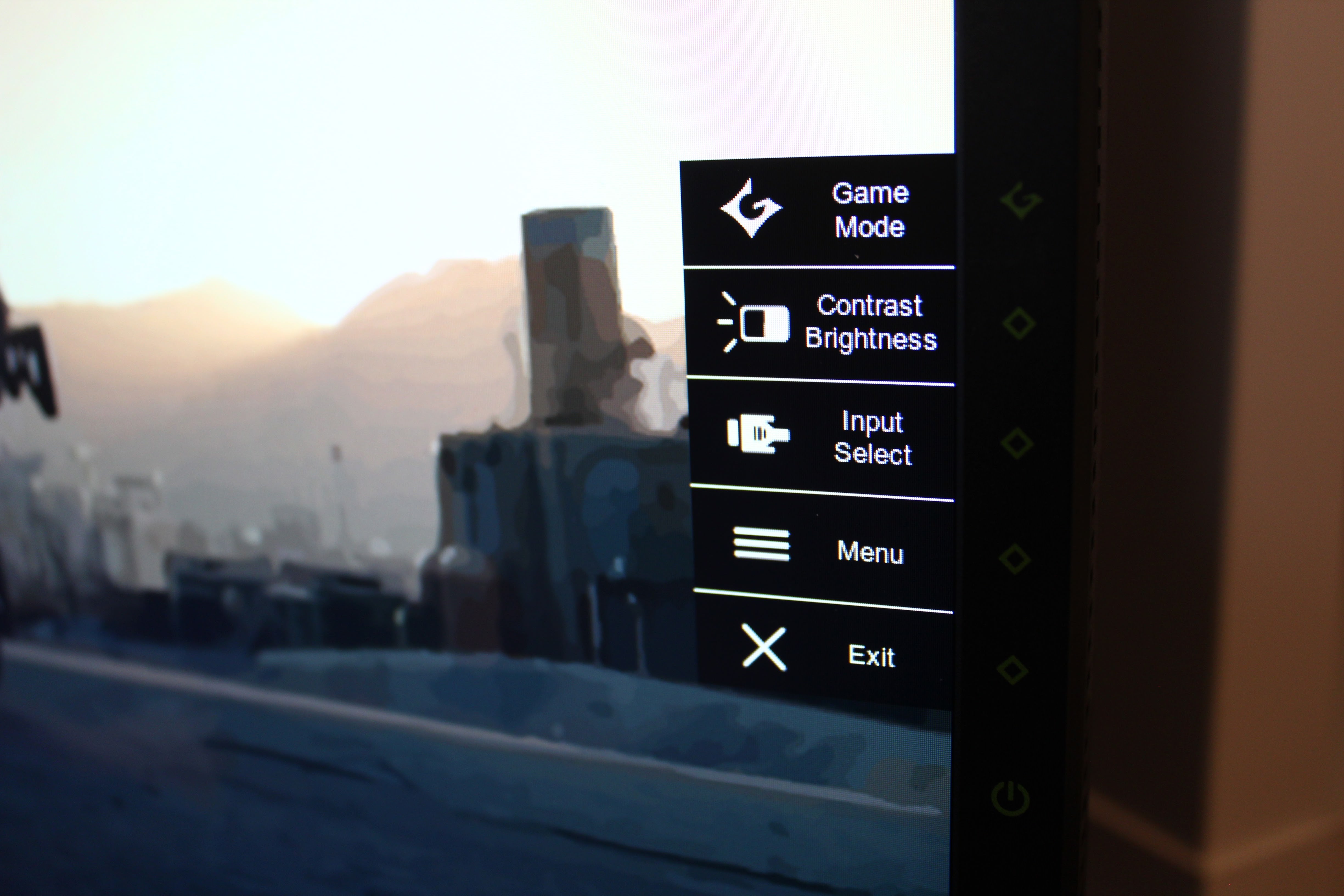
Inside the ViewMode menu, you’ll find additional settings including ULMB mode, Dark Boost, Adaptive Contrast, Blue Light Filter, Response Times. With response times the middle options seemed the best as too high and the image goes a little off.
ULMB or Ultra Low Motion Blur mode is built by Nvidia and will only work after G-Sync is turned off. The tech is designed to decrease motion blur and reduce ghosting when objects are moving quickly making them look smoother than they usually do. The ULMB mode will only work at refresh rates of 120, 100 and 85Hz, so using this mode you won’t get the overclocked speeds the XG2703-GS is capable of.
Colour Temperature settings will do the usual Warm, Native, Bluish and User Colour that allows you to tweak the temperature to your liking. The Native temperature seemed a bit too white, I opted for the Blueish option first but after tweaking the colour manually, Red 100, Green 97 and Blue 96 seemed the perfect balance without it burning your eyes. Colour Adjustment sub menu has more additional options to change brightness. 6-axis colours, gamma etc. Gamma should really be set at 2.4 to get the best picture, the review monitor that was sent had it set to 2.0 which felt a little washed out, a common tweak I make to most ViewSonic monitors.