Any serious gamer knows that nothing is more important than your gaming peripherals, with this in mind here is Razer’s Naga Molten! The mouse has a total of 17 buttons, 12 of which sit on the left hand side of the mouse for easy thumb access.These 12 buttons are fully customizable allowing gamers to control which button will do what for any game they play. The 12 side buttons are a huge help to any gamer in a number of different games, however it shines its most in MMORPGs, making it fast and easy to interrupt an opponent’s skill or cast abilities that otherwise would be on your keyboard .
If you are also gaming with a keyboard that does not have macro keys, this mouse will help you out immensely so you can continue to use the WASD keys for movements. The other 5 buttons are your regular right click, left click, scroll wheel and buttons 4, and 5.
On the bottom of the mouse you’ll find two switches, the one on the right changes the default button configuration between the numbers above the keyboard (1 through =) and the number pad on the far right side of your keyboard.
Razer do recommend that an 18-hour “adjustment” period is needed to get used to the buttons, however after owning the Razer Naga for over a year now I have gotten fully used to the button set up which matches my gaming requirements. However the buttons 7- 12 are rarely used and can be quite uncomfortable to click in high action situations.
The Naga Molten measures about 1.6 by 2.7 by 4.6 inches (HWD), and is solid black when idle. When plugged in it lights up with a striking red glow as cracks appear from the main Razer logo, which definitely helps sell the mouse’s name.
The mouse is a little bigger than most mice on the market and the large round bottom allows your arm to sit slightly more at an angle than other mice, you may love or hate this aspect, however I personally love the feel and grip of the mouse.
The 5600dpi Razer precision laser sensor gives the mouse a smooth feel as you use it, with 1ms response time and 200 inches per second max tracking speed, which makes this wonderful mouse for FPS players who want pinpoint split second precision as well as MMORPG players which need to multitask in the middle of action.

After you get the Synapse software installed and running on your desktop, you will greeted with the mouse menu with the customize sub menu system. This is the main screen where you can make profiles, and adjust each of the 17 buttons on the mouse to various actions.
You can also link a specific profile to a specific game or computer program, so that when you automatically start the program it will automatically load that specific profile that pertains to that game/computer program. This is highly useful for someone that plays various different game on a regular basis which need very different macro keys for the best performance.
The bottom left hand corner of the program is where your qualified Razer mouse will be located, if you are using more than one mouse, and it can be accessed through the Synapse 2.0 software.
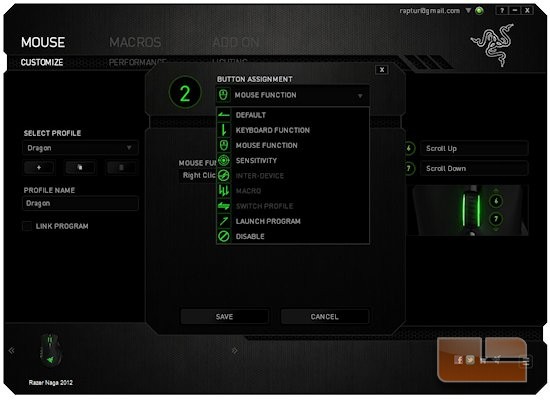
When you click on a specific button and then click on the assignment drop down list you can assign specific preloaded functions to that specific mouse button.
Or, you can assign a macro function to a particular mouse button, only after you make a macro function in the macro menu of Synapse 2.0 software can you assign that macro.
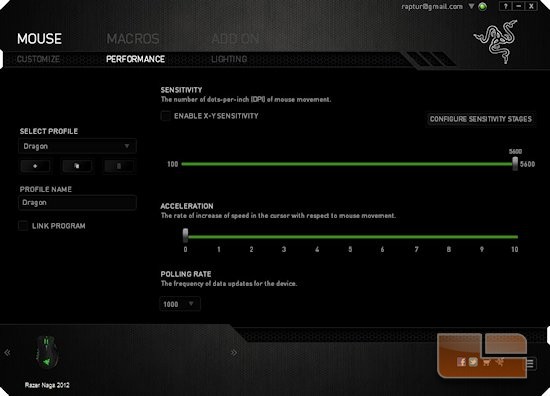
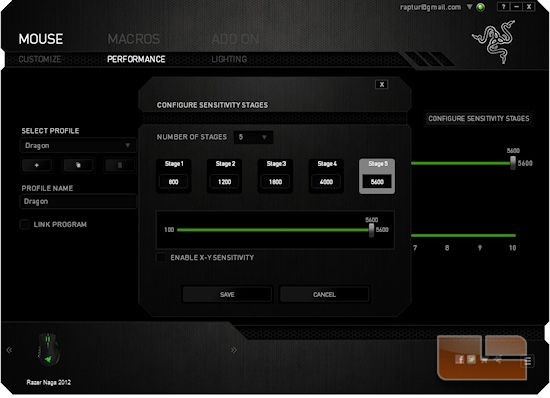
Under the “Mouse” tab and the Performance sub menu, is where you can set the maximum DPI settings for each one of the stages. We can use up to five DPI stages per specific profile. This allows for a great deal of range in DPI when playing and being able to switch on the fly.
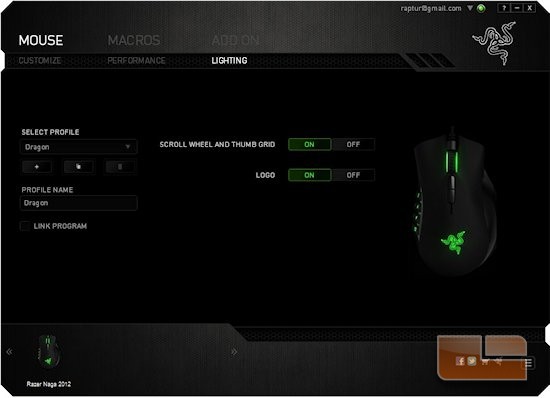
Under the Mouse main menu and to the sub menu of Lighting is where we can turn on or off the LEDs on the mouse. This part of the menu system is more vanity changes which I normally leave unchanged unless I feel the mouse is too glaring when playing in low lit situations. The Naga Molten does not have this problem.
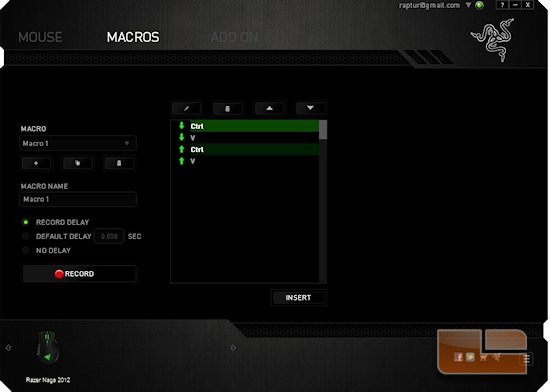
The macros menu is where we can set up a complex set of keyboard commands into a single function. So if a maneuver requires multiple key presses on the keyboard we can record it here, and then with a simple click of a mouse button it will do all of the key press at once, saving time and effort.
We can also put in a time delay in between each key stroke or function if needed. The Synapse 2.0 has a clean, easy to use GUI and has many different functionally that help enhance any game you would like to play.
Final Thoughts?
I love this mouse; it is one of my favorites and one of the best I have ever used. The smoothness and precision is what sells it for me, and as a heavy gamer the 1-5 buttons on the mouse get used in almost every game I play, whether it be an RTS, FPS or an ARPG.
It truly enhances my gameplay experience like no other mouse. This can also work the same way for anyone looking to buy a mouse which has a lot of customisation and buttons needed for the high end users of multitasking within gaming or a macro fanatic.
Even if you never use the macro keys on the side the mouse is still great to use for any games and also your run of the day tasks in normal Windows. Currently selling at US$79.99/ £64.95 this mouse is a must for all gamers who take PC gaming seriously.









