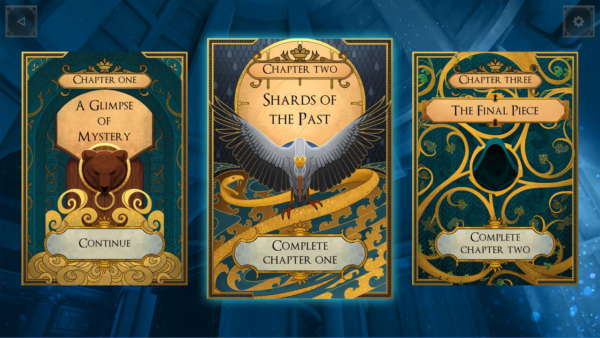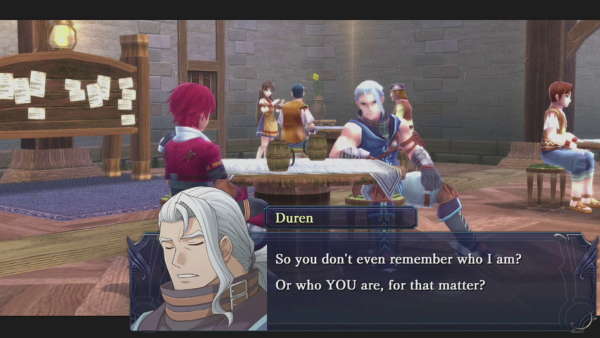Gamers, especially those familiar with PC gaming, know the importance of good peripherals. Whether this be a keyboard, a mouse, a headset or even a mouse mat, everyone will have a preference that suits their gaming needs. Razer have long been known for creating high-end and well-designed gaming mice and keyboards, and the Arctosa is no exception to this. VGU were able to get a copy to review, so keep reading to see what we thought of this gaming keyboard.
Packaging:
The first you notice about the box is how sleek and impressive it looks. The style matches the keyboard itself: a completely black design with the traditional Razer green detailing. The front shows you not only a picture of the peripheral, but also has a transparent section to allow you to see part of the gaming keyboard itself (this is the part with the number keys and the media keys).
The back contains all the information you may need when deciding to purchase this keyboard, including an impressive list of features including anti-ghosting on the WASD keys and a detachable wrist rest. This information is aided by an image of the keyboard with pointers indicating where certain features are present, and once again it provides you with a look at the keyboard before you have even opened the box. To cater to a wider audience the features are printed in several languages, and another helpful feature before you even consider purchasing this peripheral is the system requirements. There is very little that you would need to know about this keyboard that isn’t already on the back of the box, and it’s all well presented and easily readable.

Contained in the box you get the following: the keyboard itself (with cable attached), an instruction manual with driver CD in the back and your paper information – everything you need to simply plug in and get going.
Looks/Presentation

First things first there are actually 2 designs for the Razer Arctosa: a silver on black and a black on black version. The one given for the purpose of this review was the silver on black. A consistent trend with Razer products is that they look great, and the Arctosa is certainly a flashy keyboard. It boasts a sleek black body with a matt wrist rest, boasting the Razer logo. The silver on black version means that the keys are incredibly easy to see even in low lighting and makes it a great keyboard to use pretty much all day. On the top right you also have the media controller keys, which can be customised to what your uses, and they boast the Razer logo again. There is no doubt who made this keyboard.
It has also been designed with some portability in mind: the Arctosa is relatively light which makes it good to carry around. However it might not be that easy to carry around from home to work, for example. The cable supplements this, providing enough length to be sat away from your PC and yet still be able to sit with the keyboard comfortably on your lap. Overall it looks sleek and flashy, like most Razer products.
Specifications
The Arctosa requires the following specs to work:
Size: 470mm(L) x 222mm (W) x 20mm (H) with wrist rest. With the wrist rest, it is 470x222x20.
Software requirements:
• PC with USB port
• Windows XP/Vista (32 or 64bit) (note: also works on Windows 7)
• CD-Rom Drive
• Internet Connection (for driver installation)
• 35mb of hard drive space
As you can see it’s not a particularly demanding keyboard to run, and has the capability to work with both a computer rig or a laptop (upon testing, this keyboard was significantly better than the laptop keyboard).
Functionality
The Arctosa appears to be a slimmed down and more wallet-friendly version of the Razer Lycosa, but this doesn’t make it a bad keyboard at all. It appears to have all the functionality someone just getting into PC gaming, someone on a budget or someone who just wants a better keyboard may need.

The installation disc comes in the back of the lovely Quick Start Guide
For starters the installation process is incredibly simple. If you don’t want to use the gaming-specific functions all you need to do is plug the USB into your PC and voila, you will be able to use the new keyboard. You will have all of the functionality of the keys apart from the media controllers. To be able to create custom key profiles and use these media controllers you need to install the correct drivers. These are all provided on the disc at the back of the instruction manual (which comes in its own Razer black envelope). The CD takes you through the simple installation process but downloads all of the drivers straight from the Razer website and, after finishing, you will have a new piece of software on your computer: the Razer Arctosa Config. While this is good because it means you will always have the most up-to-date software, it does seem to be a little bit of a waste of a disc.

This config has a simple design. At the top you are given the options for the media control buttons, which allows you to choose what program you use to play your music. This has been tested with both Windows Media Player and iTunes and they work perfectly, allowing you to have total control over what you are listening to (including volume) without having to tab into the program each time. For iTunes it’s a case of opening the program and having it running the background. The rest of the config deals with your key profiles and the Macro key functions. Currently you can have 10 profiles, meaning 10 different layouts for better gaming. This is perfect if you play a lot of MMO games, which may require their own key customisations. You can also quickly switch between the profiles in-between games.

Making each of these profiles your own is incredibly simple. First you need to select the relevant profile (you can also rename these at any point so it’s a lot easier to remember) and then you can use the image of the keyboard to select specific keys. This opens the Macro Key Functions menu, which shows anything currently assigned to the key as well as letting you record whatever functions you like. There are even options to change how often this Macro occurs, whether it be a one-time incident or something you permanently want to implement with that specific profile. This is a pretty good system as it means that people with little or no experience using Macro’s can quickly and efficiently set up their own, and more experienced PC users will also encounter little or no problems.
Performance
The first good performance feature of the Arctosa is how well it works with everyday typing. The Arctosa boasts mechanical keys, which certainly makes a pleasant change from laptop keyboards. The keys respond well when pressed and you can get typing pretty fast once you know where all the keys are. This is made easier on the silver on black version as you can see even in poor lighting. The silver lettering helped immensely here, making the adjustment period from a previous keyboard much shorter.
The media controls are actually quite handy, especially if you’re writing something (like this review) and don’t want to keep flicking between programs to listen to some music. The buttons themselves are actually quite small, so at first it can be a little harder to find them (until you get used to them) and the only real criticism about them is that they are positioned right next to the Caps Lock, Num Lock and Scroll Lock lights. It wouldn’t be so bad but these lights are really quite bright, so sometimes it can get a little distracting. Having the ability to multitask on a keyboard though it a good idea, although it can put you off typing if you’re going for it and have to keep swapping your hand placements to skip a song.
Finally the keyboard was tested on a few games, namely Dungeonland, Minecraft, Torchlight 2 and Planetside 2. Due to the ability to create custom profiles it made playing games like Torchlight quite quick, as a specific stroke of a key would execute a chain of commands. The best part is that when you record your Macro’s the software records how long you press the key for as well, which results in much more precise commands. The macros themselves can be up to 50 instructions long, which makes you very proficient when playing certain games! Also the keys are very responsive when being pressed, and there are a lot less issues with the WASD keys compared to a traditional laptop keyboard. This is definitely a keyboard designed for gaming, but some people may see it as a little too simple for their needs.
Pricing
The final advantage of this keyboard is that it doesn’t break your bank or make your wallet cry. The Razer Arctosa costs $49.99 from the Razer website and retails at £77.50 on Amazon.co.uk by Razer. Definitely not that expensive. However if you’re into more intensive gaming Razer offer other keyboards that, while being more expensive, may be more suited to your needs.
Final Verdict
If you want a keyboard that will accommodate both everyday use (from writing emails to working with Photoshop) and your basic gaming needs then the Razer Arctosa is definitely one to consider.
It’s lightweight and the plug-in-and-use function means you can get typing straight away. I personally love this keyboard and it’s one of the best ones I’ve used to date. The keys respond really well and, unlike my previous keyboard, it doesn’t miss keys out. For gaming it is great as it makes playing games with complex commands so easy – the ability to program the macros can literally be a life saver. Even the media control keys were a great addition and made it much easier to control music while performing other tasks. The only thing that could make this keyboard better would be the backlit keys, which would make typing in the dark significantly easier. The Razer Lycosa has this feature though, so if your wallet is a little deeper than mine it might be worth checking that one out as well.